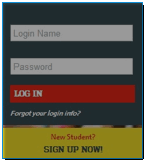
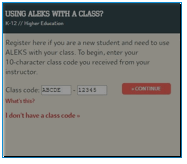 Sign Up Now: Go to www.aleks.com and select SIGN UP NOW! under the Registered Users box.
Sign Up Now: Go to www.aleks.com and select SIGN UP NOW! under the Registered Users box.
Class Code: Enter the 10-character Class Code
provided by your instructor and select Continue.
Student Registration
Instructions
Before
you begin, you will need a 10-character Class Code provided by your instructor.
MSU Chem 151 students use this (NOT the
one below!): CKXDY-E6HXF
For help
during this registration process, please contact ALEKS Customer Support by
visiting http://support.aleks.com.
To
register for your ALEKS class, please follow the steps below. Be sure to check
out the ALEKS My Classes
section to learn more about managing your
ALEKS account and classes.
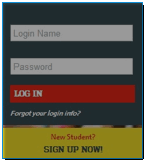
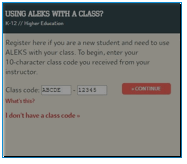 Sign Up Now: Go to www.aleks.com and select SIGN UP NOW! under the Registered Users box.
Sign Up Now: Go to www.aleks.com and select SIGN UP NOW! under the Registered Users box.
Class Code: Enter the 10-character Class Code
provided by your instructor and select Continue.
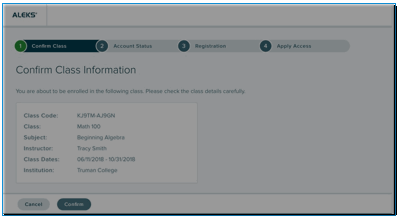 Step 1 Ð Confirm Class Information: Verify your enrollment information to make sure you are enrolling
in the correct class. If the information is incorrect, check your class code
and select Cancel to return to the
previous page. If your information is correct, select the Confirm button.
Step 1 Ð Confirm Class Information: Verify your enrollment information to make sure you are enrolling
in the correct class. If the information is incorrect, check your class code
and select Cancel to return to the
previous page. If your information is correct, select the Confirm button.
Step 2 Ð Account Status: Indicate whether you have used ALEKS before and select the Continue button. If you have used ALEKS
before, you will be prompted to enter your existing login and password. You can
retrieve your login information by selecting the I forgot my login information link.
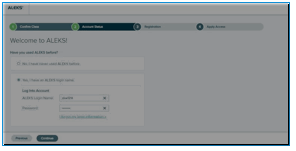
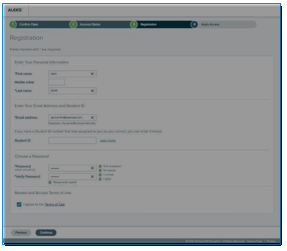 Step 3 - Registration: If you entered existing ALEKS account information in Step 2, you
will bypass Step 3 and arrive at your My Classes page. Otherwise, complete
registration to create an ALEKS account and select Continue. A confirmation email will be sent to the email you
provided. Save your new login information!
Step 3 - Registration: If you entered existing ALEKS account information in Step 2, you
will bypass Step 3 and arrive at your My Classes page. Otherwise, complete
registration to create an ALEKS account and select Continue. A confirmation email will be sent to the email you
provided. Save your new login information!
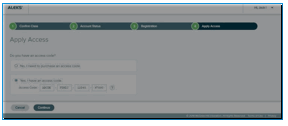 Step 4 Ð Apply Access:
If you have an ALEKS access
code, select Yes, I have an access code,
enter your 20-character code, and select Continue.
If you do not have an access code, select No,
I need to purchase an access code and select Continue. Select an access code that accommodates
the full length of your class!
Step 4 Ð Apply Access:
If you have an ALEKS access
code, select Yes, I have an access code,
enter your 20-character code, and select Continue.
If you do not have an access code, select No,
I need to purchase an access code and select Continue. Select an access code that accommodates
the full length of your class!
Step 5 Ð My Classes: After applying a valid access code to the new class, you will be
taken to your My Classes page where the class tile displays in the Active
section. Select the tile to begin working in the class, beginning with the
ALEKS Tools Tutorial.